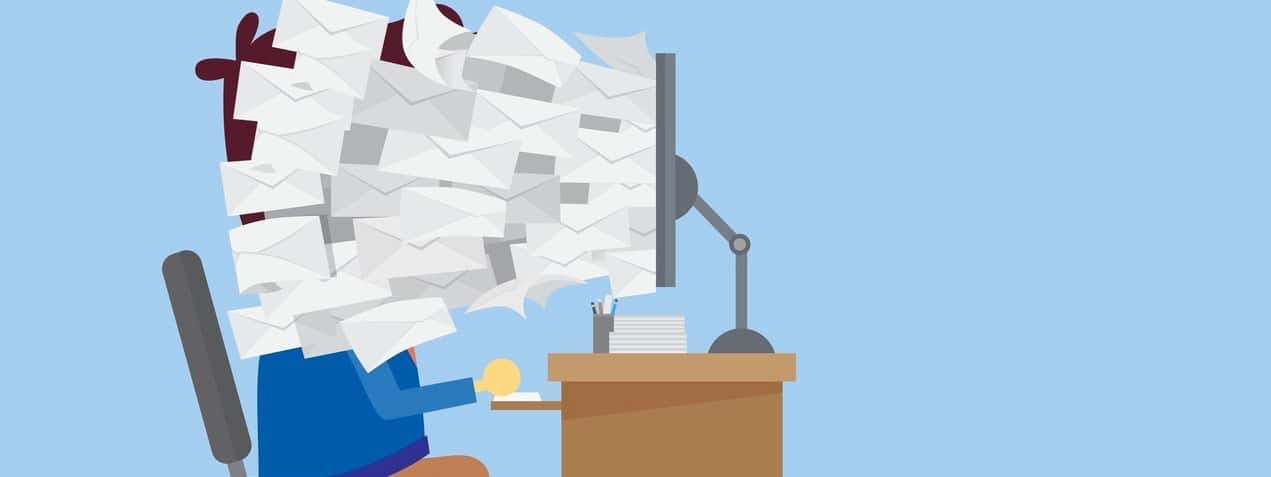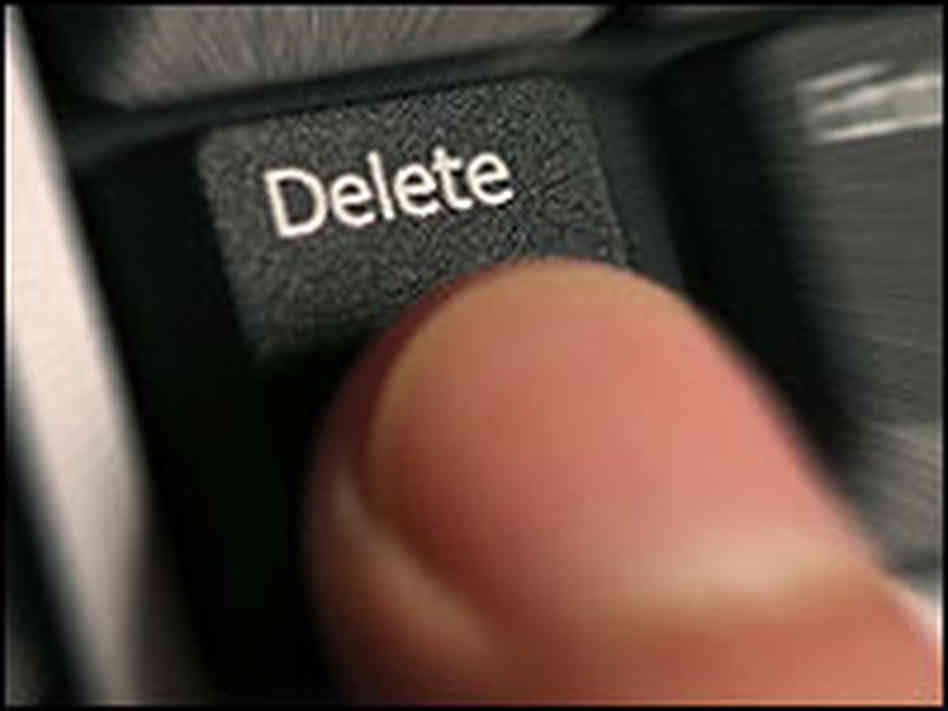Ending Email Overload
It's time to make peace with your inbox
Email… we can’t live with it, and we can’t live without it! Most of us have out-of-control mailboxes, often overflowing with over 100,000 unnecessary emails. At some point, the message load becomes so vast that people throw up their hands at even the thought of wresting back control, and things go further downhill.
This week’s post will cover the email strategies I use to keep my mailboxes in check and applies to any device or platform. By the way, I am using the term “mailboxes” as I use Apple Mail, which is what that app calls them. If you use another app or the web to get and organize your email, it may call them “folders” or something else. Generally speaking, it’s where your various email messages live.
Many people have heard about the concept of “inbox zero,” but few understand what it is. While having nothing in your inbox is a lofty goal, most of us will never achieve it. Even Merlin Mann, who coined the term, has a messy inbox! He explains that the goal is to have a better relationship with what’s in your various mailboxes, including the inbox, than the number of messages there. In other words, fewer messages reduce the likelihood of important ones getting lost in all the noise.
Gardening isn’t just for plants
Email is like having a garden or large yard: with regular pruning, raking and occasional weeding, it stays in great shape. You know right where your favorite plants are when you want to view them, and it’s a pleasing sight. Left unattended, however, it can become so unmanageable that it threatens to take over your house! As with gardening, weekly email tending can yield the same result.
The importance of email wrangling isn’t just for aesthetics; there is also the monetary aspect to consider. Many years ago, when email was relatively new, providers touted “unlimited” storage space; Google was the worst offender. Back then, if you deleted an email, a message would appear saying, “Do you really want to do this? You have unlimited storage space, so you never have to delete anything!” They quietly capped their storage limit to 15 GB for free accounts a few years later. Apple is even more stringent: a free iCloud account only has 5 GB of storage. All major providers have similar limits, the worst being Earthlink at a measly 100 GB!
Emails alone take up little server space, but if they have file attachments, all bets are off. Earthlink users can easily max out their free plan simply by receiving a dozen emails from family members with photos or videos attached. Not. Good.
Another hidden aspect of the cost of too much email involves your phone or other devices tapping into those same email accounts. These devices often have to “index” all your messages — repeatedly — racking up data minutes in the process. Finally, having too much email slows. everything. down. Let’s see how to tame email with a few tried-and-true methods.
The Delete Key is your friend
The most basic way of keeping email in check is to delete messages you don’t need. I know, right? It sounds so basic, yet many people tell me they never delete any email, either because they keep putting it off or because they’re afraid they might need that message again someday. This behavior borders on Digital Hoarding, so it’s important to interrupt that by developing good email habits.
Over many years, I have developed the ability to quickly thin out a client’s mailboxes because we all get the same types of messages. If, after reading this, you are moved to clear out your email clutter, here are the kinds of messages to look for:
Date-specific emails are messages about an event, meeting, etc., that happens on a particular day or week. The message becomes irrelevant once that date has passed, so… delete them!
Social media notices are messages telling you that someone has “tagged” or “poked” you on Facebook or Instagram or that someone has liked something you posted. If you’re not careful, Facebook can send thousands of these, so … delete them!
Political emails: We are constantly bombarded by messages asking for money by a particular deadline or encouraging us to take some action. They are similar to the date-specific emails above, as they have a very short “shelf life,” so… delete them!
Sale notices from stores and online shopping sites: again, irrelevant after the sale has passed, so… delete them!
Document notices: these are messages from banks and other institutions telling you your statement is ready, etc., and are more of a courtesy than anything else, so… delete them!
Newsletters: these are more pernicious than other types of messages, as they often contain something interesting. Many of us get some of these daily, such as recipes, astrology readings, trivia quizzes and history items. If you read them, great! But so many people I’ve worked with have tens of thousands of these messages, most unread. If you’ve got a ton of these messages hanging around… delete them!
Turn off the spigot
The next step toward Email Sanity is to stop many of those same emails you just deleted from reappearing by unsubscribing from them. Most nuisance emails, or ones that quickly become irrelevant, come via mailing lists… ones most of us never signed up for. Like the scourge of spam, this is another area of email that is out of control. If you bought something on a website, I can guarantee they’ll add you to their email list whether or not you agreed to it. When it comes to political email, all you have to do is donate once to some worthy cause, and your name will immediately be given to a thousand other lists. That’s just how it is; sadly, we can do nothing about it for now. However, we do have the power to stop unwanted emails by unsubscribing from them.
A caveat: I only recommend unsubscribing from “legitimate” well-known companies and entities. Spam is not the same as these types of emails; they are designed to trick you, and if you unsubscribe or reply in any way, they’ll know they have a “live one” on the line and send three times more spam! Legit companies will respect your request and remove you.
And now, on Macs running macOS Ventura or higher, the Mail app makes it even easier by putting a big “unsubscribe” button at the top of such messages. Just click on it, and you’re done! Not every mailing list message will display that button; it only appears in messages from companies that “play by the rules.” For other messages, you’ll have to scroll to the bottom, look for the itsy-bitsy ‘unsubscribe’ link, and click on that. Some messages don’t have any link: for those, you’ll have to log into your account and “adjust your email preferences.”
Unsubscribe for 10 minutes a day, and within a couple of weeks, your firehose of unwanted email will turn into a gentle sprinkle.
Let the Eagle(filer) fly
Once you’ve thinned out your mailboxes, it’s time to take stock of what remains. You may have a clean inbox but still have scads of messages in other mailboxes. We often need to keep messages for many reasons, such as those containing receipts, essential documents, cherished memories or those providing a “paper trail” for legal reasons. The good news is that there is now an easy way to archive these messages outside your mail app, so you can still have them available, but they’re not bogging down your devices … and costing you money. That’s where EagleFiler comes in.
I’ll profile EagleFiler in depth in a later post, as it’s one of my Desert Island Apps—an app I can’t live without. It’s by Michael Tsai, the same genius behind SpamSieve, which is also a DIA; I recommend both heartily. SpamSieve is the most effective means of dealing with spam, while EagleFiler is an archiving app. It can gather, index, store, and search many types of files and store them in its libraries. However, its superpower is how it can archive your email.
By interacting directly with all major mail apps, EagleFiler can quickly import all the messages in a selected mailbox or a selected portion with one keystroke. Once imported, EagleFiler will start indexing, and then you’ll see the same mailbox with the same messages appear in EagleFiler’s main window. And, similar to your mail app of choice, you can view any message in that window. After the import is complete, you can then delete the messages—or the entire mailbox in question—inside your mail app and move on to the next one.
Once emails are ensconced inside EagleFiler, you can search them in myriad ways, and the results appear almost instantly. EagleFiler has search methods that are often more robust than most mail apps! EagleFiler supports Apple’s “Quick Look,” so you can view a message by simply highlighting it and hitting the space bar. Double-clicking a message opens it inside your default mail app, where you can use it like any other email.
Since the messages in EagleFiler’s libraries are no longer synced with any email account or app, they must be part of your backup plan, whether via Time Machine, Carbon Copy Cloner, etc. My libraries reside on Dropbox, providing another safety level while also being available on multiple devices. (Just don’t have an EagleFiler library open at the same time on more than one computer!)
This invaluable app costs $59.95 and is well worth it. You can download the app by clicking here and use it on a trial basis for 30 days. If you like it, purchase and registration are done inside the app or via the online store. You can also get EagleFiler on the Mac App Store, but—as I’ve previously said—if you have a choice, always deal directly with the developer via their website so you always get the latest version… and they always get the full payment without giving Apple a cut.
That’s a wrap!
Like last week’s topic, backups, the idea of culling your emails may be like going through your sock drawer. If that’s you, try to make a game of it: for example, see how many emails you can get rid of in 30 minutes and then brag about it on Facebook! That will also up your Nerd Cred. ;-)
Your friendly neighborhood Tech Daddy
Tech Daddy Substack Founding Members
Leigh Adams Edgar Johnson