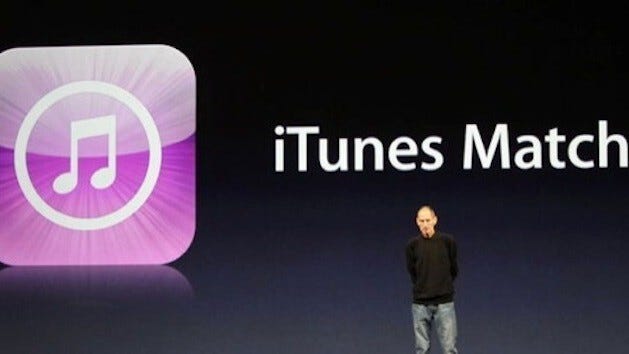How Do You Keep The Music Playing?
Apple Music + your music can be a bad match
I try to write these posts to cover as broad an audience as possible, but this week’s will be different. I’m telling you up-front that today’s topic is esoteric and may not interest some of you. Instead, it falls squarely into the “if this helps even one person, it’ll be worth it” category. In other words, my pain could be your gain.
After spending a lifetime as a professional music copyist, orchestrator, arranger, supervisor and more, it should not be a surprise that I am particular about my music library. As a Mac and iPhone user, that library is stored within the streaming Apple Music service and accessed via the Music app found on all Apple devices. As my music library has grown, so, too, have problems managing and curating it. I will cover those problems and — after days of painstaking research — the solutions I’ve found.
Reelin’ In The Years
I’m old enough to remember using the original Mac music app, Casady & Greene’s “SoundJam,” which morphed into iTunes after being purchased by Apple. iTunes became a solid and nimble music player and library manager … for a while. It eventually became so bloated by the additions of books, movies, TV shows and other media (even managing iPhone apps!) that it became unwieldy. Apple’s solution was to return the app to its original function — as a music player and library manager — while splitting off the other features into their own dedicated apps. So, with the release of macOS 10.15 “Catalina,” iTunes officially died, and the Music app was born, along with the new Books, Podcasts and TV apps that we still have today.
The Good, The Bad, And The Ugly
Here in 2024, the Music app is useful if you’re an Apple Music subscriber, and all you want to do is listen to what’s available… which is almost everything ever recorded! As a streaming service, Apple Music has advantages over others like Spotify or Pandora. One major perk is the ability to listen to music in high resolution if your hardware setup supports it. Additionally, various titles are available in Dolby Atmos (super surround sound) and are often specially mastered just for Apple Music. The best part? Apple doesn’t charge extra for this, while other services do. Another plus is that Apple pays artists more fairly than Spotify does — for proof, see what Taylor Swift had to say when she pulled her music from Spotify. Factor in features like automatic lyrics display, a learning algorithm that’s extremely good at predicting what you want to hear, and all-device sync, and you get a compelling reason to subscribe.
The Achilles Heel in this well-intentioned plan is the Music app itself, primarily on the Mac. While iTunes felt polished, the Music app — to me, anyway — has never felt solid. It’s been buggy from the day it debuted and still is. The latest crazy-making bug was introduced with macOS 14.7, Sonoma’s latest (and probably last) version. As of now, Music’s search function is broken! That’s right: you can only search your library or Apple Music by typing in one word; if you type in any further words, you’ll get an error message. I discovered this is known, and Apple’s only stated remedy is upgrading to macOS 15 Sequoia. I don’t recommend doing that, as Sequoia isn’t stable, and several critical music production apps I use are still incompatible! Really, Apple?
As a workaround, I am using the Apple Music web player (while logged into my account) to do searches while praying that someone at Apple fixes this. The situation is a classic example of how badly Apple has treated the Music app over the years. Other gripes I have are not being able to set a default view for how I want all playlists to look — the columns I want displayed — and how playlists I create often revert to previous versions with no warning. If you’ve ever tried dragging a song in a playlist to a different position only to watch it snap right back to where it was, you know what I’m talking about.
The Music app also has issues remembering the last playlist you added songs to. This feature used to be at the top of the “add to playlist” feature but mysteriously disappeared a year or so ago, even though the web version still has it! I could go on, but you get the idea. Simply put, the Music app on the Mac is one of the worst apps Apple has ever made, and it shows no sign of getting better.
You may think, “If he dislikes the Music app that much, why does he keep using it? There must be alternatives, right?” There are third-party music apps, but none support syncing and streaming from Apple Music itself; they only support a “locally stored” music library. My library is so huge now that storing it on my internal drive is not an option.
A Match Made In Hell
As I mentioned, the Music app is mostly OK if you only stream. And, if you have your entire library already extracted (a.k.a. ripped) from CDs or other sources and are living on a drive, a third-party solution like Vox or Silicio is also acceptable. Things get dicey if you have a library like mine, a hybrid of tracks from Apple Music and also from CDs I have ripped and uploaded; I still have and use a full-sized CD and DVD drive for this reason. I also sometimes import tracks from projects I’ve worked on that have never appeared on CD or been commercially released.
Apple Music deals with music you import by uploading it to Apple’s servers and then … wait for it … attempting to match the tracks with music already in Apple Music’s vast storehouse. This matching feature has been the most considerable pain in the you-know-what for over a decade, and there is still no way to turn it off or disable it.
The theory is, why fill up Apple’s servers with music that’s already there? On paper, it makes sense to match people’s uploaded music to an existing meta-library, as it saves room for everyone. Where things quickly go sideways is the method Apple (and similar services) uses to identify a track: its “audio fingerprint.” This fingerprint comprises several characteristics of the audio file itself, including its length, waveform and other criteria that I still don’t understand even after reading this article three times in a row.
Here’s my recent real-world run-in with what Apple still inexplicably calls “iTunes Match” and what I eventually had to do to defeat it.
Live And Let (Match) Die
As I said, I am VERY picky about my music library! One of my favorite playlists is one I created from CDs of James Bond soundtracks, starting with “From Russia With Love” because only one track on “Dr. No” is worth listening to, which would be the original James Bond theme. (Monty Norman, rest in peace — and if you return, learn to write film music!) Imagine my surprise a few days ago when I clicked on that playlist and found that almost everything I had uploaded and dragged in years ago was gone! Empty. Kaput. Zilch. In the Music app, you can tell that’s happened because the tracks are greyed out.
Why does this happen? Usually because of rights issues. And Bond soundtracks are notorious for switching rightsholders every few years! “From Russia With Love” was first released by Liberty, later by United Artists, then Capitol / EMI, then MGM, which is now owned by … Amazon? And every time a song or album changes hands, it may disappear from Apple Music completely or eventually come back with a different cover or song lineup; if that happens, you must re-add the album to the playlist it was formerly in. I thought I could prevent this by uploading my own music; I was wrong, thanks to the ‘match’ feature. It’s truly headache-inducing.
And then there are “specialty” releases, like this month’s brand-new 60th Anniversary remaster of the “Goldfinger” soundtrack, one of the most iconic in film history. Although that title does not yet appear in Apple Music itself, I found that when I uploaded the CD, the songs were matched to an earlier version that IS still in Apple Music’s catalog… a version that doesn’t sound nearly as good! What’s a Bond Nerd to do? After days of searching, I found the answer: alter the audio fingerprint.
CDs Are Forever
I created a partially automated three-step process to create versions of songs that will be unique; the status column in the Music app will always say “uploaded” instead of “matched”… yes! Here’s how I did it:
Step 1: Use a free standalone CD “ripping” app
While the Music app is OK extracting a CD’s contents and adding it to the library, that is not what I want to do … yet. First, I must reliably get the tracks into a folder on my drive while avoiding Apple Music. To do that, I downloaded the free XLD app; XLD stands for “X Lossless Decoder.” Once you load the audio CD into the app using File—>Audio CD, you can have it look up the metadata, such as album and track names, album art, etc. You can also choose the output format; in my case, I leave it as native AIFF, which is what CD tracks already are. Hitting the “Extract” button results in the tracks appearing in my chosen folder.
Step 2: Alter the track length
Next, I went to my trusty go-to audio editing app, Amadeus Pro. You can also use GarageBand or even the decades-old freeware app Audacity. The goal here is to add five seconds of silence to the end of each track. Amadeus is so good at this because it has a batch mode: once set up, all I have to do is drag and drop the AIFFs onto the “drop zone” and bada-bing! Each track gets five more seconds of silence added. I also have the droplet change the file type from AIFF to ALAC: Apple Lossless. That means the tracks take up half the room but still sound the same. On my M2 Apple Studio, converting 12 tracks to ALAC and adding five seconds to each one takes about six seconds — gotta love Apple Silicon!
Step 3: Tell the Music app where to stop playing each track
The final step is to launch the Music app, then drag the newly-minted and elongated tracks onto its icon in the Dock. The tracks will be imported with most, if not all, metadata and artwork in place. Sadly, there is no way to automate this last step: telling the app where to stop playing each track five seconds before it ends.
To do this, I must click on each track, hit Command-I for “Get Track Info,” and then click the options tab. There is a “Start” and a “Stop” field; these fields have been there since the old iTunes days! If I change the “Stop” value by subtracting five seconds, the checkbox for “Stop” will automatically check itself after I hit the return or enter key to save.
Once I’ve done this, I can go to File—> Library—> Update iCloud Library. Once the sync has finished, I can add the songs to any playlist I want and even delete the files themselves by control-clicking on the tracks (or album) and selecting “Remove Download.” The music will still play, and it will be the correct version… MY version! I can access this music on my iPhone or iPad while traveling or listening elsewhere.
That’s A Wrap!
Is the process I just described overkill? Absolutely. If you’re not picky about your music, there is no need to bother with any of this, but if you are even a little bit like me, now you know there is something you can do about it. And, if you know of a simpler and/or more straightforward way of fooling iTunes Match, let me know, and I’ll pass that info on in a future post!
Your friendly neighborhood Tech Daddy
Tech Daddy Substack Founding Members
Leigh Adams Edgar Johnson