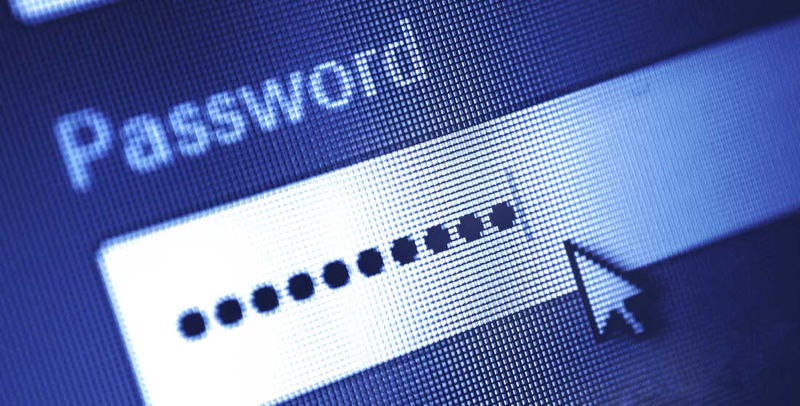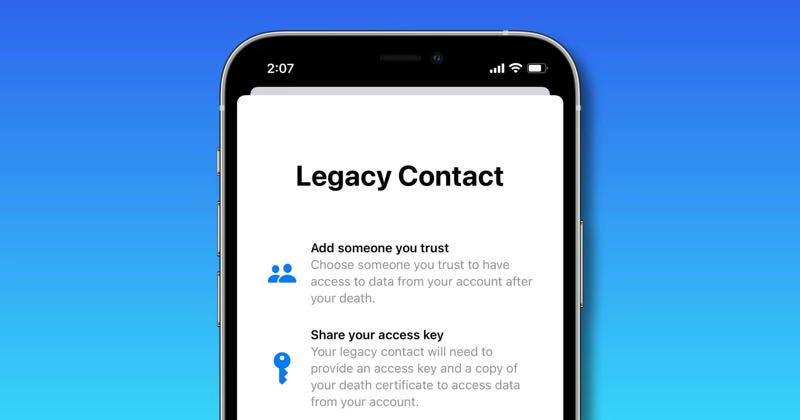“Male-feasance” — Don’t Give Away Your Power
To celebrate the end of Women’s History Month, as Martina McBride said, “This one’s for the girls”
As the Tech Daddy, I am dedicated to assisting my clients (and often their friends) in any way I can. The issues I am called upon to resolve are usually routine, with a few exceptions, such as hardware failure. However, there is nothing more heartbreaking and distressing than when I am asked to help a grieving spouse or significant other — typically a woman — whose male partner has passed away, taking all their passwords with him to the Great Hereafter. A more sinister variation of this situation is a relationship that has soured, where, once again, the man had control of the passwords and is now using that power to stalk or harass the helpless female.
I refer to this as the ‘Tech Power Imbalance,’ a situation where one person, often considering themselves Tech Illiterate, surrenders control over their digital lives to the other person they perceive as more competent. This imbalance is a recipe for eventual disaster… and double the grief.
As grim as these scenarios seem, I have some good news: you can prevent them. By taking a few simple steps, you can keep your digital life in your hands, empowering you to navigate the digital world confidently and independently.
Step One: Recognize That Digital Rights Are Human Rights
Your computer and smartphone comprise your digital life. You want agency over that life as much as you want agency over your physical well-being. Yet, all too often, I see women — especially moms — let their husbands or kids walk all over them when it comes to privacy and autonomy. One of the most common reflections of this is the “family computer,” where everyone has accounts on just one machine, even though the husband or Significant Other invariably has their own computer just for themselves… usually in the guise of “work.” Guess what? Moms work just as much! And these days, even more than the other partner. They have every right to their own computer as anyone else.
I’ll never forget when I was at a client’s home about ten years ago: a mom with a hubby and two kids. The computer she used also had accounts for the rest of the family on it, and they all used the same login password. I was coaching her on changing her login password so she could keep her account and its contents safe from prying eyes — yes, a digital version of Virginia Woolf’s “A Room Of One’s Own.” I asked her to think of a password her family couldn’t guess. She thought for a moment, then turned to her kids behind us and said, “I can’t think of anything … kids, what do you suggest?” I interjected, “Time out! Hey, you two, would you mind leaving the room for a moment? I want to talk to your mom about something important.” They happily left, and then I had “the talk” with Mom about why her independence mattered… and she finally got it.
There are obviously documents like financial records that kids should not have access to. There may also be journal entries and other personal writing meant only for the author unless they choose to share them with others. Everyone deserves a safe space to express themselves, whether in the real world or the digital one.
And I get it: tech is expensive, and not everyone can afford separate devices for all family members. That is why Macs and PCs can house separate “user accounts” so each user’s mail, documents, music, photos, browser favorites, and more can stay separate and not co-mingled. The absolute worst thing you can do when it comes to a family computer is give into “convenience” and use only one account for everyone. If that’s you, go to Google and search for “macOS how to set up a user account” if you use a Mac. (Or click this link.) For Windows PC users, swap out “macOS” for “Windows”.
Step Two: Take Control Of Your Passwords
You must understand the power and importance of passwords, both the ones your computer uses and those used by websites and apps. By letting others have dominion over them, you depend on those people always being there when you need them, which isn’t a good idea, even in a perfect world. That’s why you want to use a password manager.
A good password manager will organize all your passwords and coach you on creating complex and unique passwords for every website and app that requires one. It will also allow you to share all or some of those passwords with anyone you deem should have access to them so that no one is left in the lurch.
The opposite is also true: by using a password manager, you can revoke access to anyone should the need arise.
The good news for Mac and iPhone / iPad users is that Apple provides a built-in password manager called iCloud Keychain. For some inexplicable reason, Windows-based PCs do not come with one even after all these years. Android-based devices use Google’s password manager. Although not as flexible or secure as iCloud Keychain, it is still better than nothing.
A good password manager can support password sharing (for Apple devices, a “password group”) and the passkeys that are slowly supplanting passwords — a good thing. They can even deal with OTAs — one-time authorizations. OTAs are special codes sent to “authenticator” apps instead of in a text message or an email. While annoying, they provide more security than standard methods. Most competent password managers — including iCloud Keychain — now understand these one-time codes, so no other app is needed.
For more on what iCloud Keychain is, how to set it up properly, and how to use it to your advantage, visit Apple’s iCloud Keychain guide here or check out this page from OWC/MacSales.
Another valuable source of information about this subject is from my friend Joe Kissell’s must-have eBook, “Take Control Of Your Passwords.” As the book’s blurb says, “Password overload has driven many of us to take dangerous shortcuts. If you think ZombieCat12 is a secure password, that you can safely reuse a password, or that no one would try to steal your password, think again! Overcome password frustration with expert advice from Joe Kissell!” You can purchase your own PDF copy here.
While Apple’s iCloud Keychain does a good job at most of these tasks, longtime Tech Daddy fans know that I use and recommend “1Password” from Agile Bits, which is the absolute best password manager there is. 1Password works on all devices, including PCs and Androids, and has a variety of useful features beyond the basics. And its ability to share with others is a thing of beauty! It is so good I will be reviewing 1Password 8 in the next Desert Island Apps. Stay tuned, as I’ll once again provide a special Tech Daddy Discount for my loyal subscribers!
Step Three: Set up a legacy contact
Declaring digital autonomy and providing password provenance are effective strategies. The last puzzle piece is designating a legacy contact should something happen to you or a family member. It’s a common-sense thing to do, and fortunately, Apple makes it easy with its new Legacy Contact feature. People like me have been begging Apple to do this for years; as of 2021, they finally did with the release of iOS 15. Up to then, if someone died and you wanted to access their files, photos, and all the rest of their digital legacy, you had to get a court order. It could take weeks and be an expensive and daunting process. No more!
As welcome as this feature is, hardly anyone I know is even aware it exists! Now that you know, click here to learn more about it and how to set it up on any Apple device.
I wish I could tell you that Windows PCs also have this feature, but again, sadly, they do not. However, Google, Facebook and some other services do. To learn how to create Legacy Contacts for these services, click this page from the always-reliable people at Nolo Press.
That’s a wrap!
That’s it for this post. Before I go, here’s a quick reminder: Do you have a question for the Tech Daddy? If so, email it to me here or post it in the Tech Daddy chat area of my Substack page, and I may answer it right here in a future column.
I wish you all the best this holiday season and safe journeys, whatever world you’re traveling in, real or digital.
Your friendly neighborhood Tech Daddy