If you’ve been wondering if this is a good time to upgrade your Mac laptop or desktop, I’m giving you an emphatic “yes!” The M4-based Macs were introduced last October with the all-new Mac mini and the revamped MacBook Pro, followed by the M4 iMac and finally the M4 MacBook Air and M4 Mac Studio this March.
I have extensive experience with the M4 line, having worked on all those models for various clients. I also own the 14-inch M4 MacBook Pro with the “Pro” chip and got Ellen the Sky Blue M4 MacBook Air.
Using them has been a blast! The M4 line is, by far, the most powerful Macs Apple has ever made, all at the same price point as previous models or, in a few cases, even less. They are sleek, heat-free, and elegantly designed. As one of my loyal readers said, “It’s so fast! It’s like it reads my mind and does things before I even hit the keys…!”
The primary impetus for the M4 processors was to support Apple Intelligence. If you’ve been paying attention lately, you know that Apple’s foray into AI has been delayed, and delayed again. The Apple Intelligence features touted last June at the Worldwide Developers Conference will probably not appear until sometime in 2026. As you can imagine, why this happened, what it means for the company, and what level of concern it should be given will be the subject of another post. However, why Apple Intelligence features have been delayed isn’t the point for this one. Regardless of that situation, we all still benefit from machines that can do anything you can throw at them without even breaking a sweat.
A good example: I tested a stock build MacBook Air — Apple’s most popular computer — in how fast it could render a 45-minute 4K iMovie project. My last (pre-fire) M2 Mac Studio Ultra, costing over $5,000, took about 32 minutes to do it initially — still a breath of fresh air compared to the hour and four minutes my previous Intel-based iMac took — but the regular MacBook Air (no special chip upgrades or anything like that) did it in three minutes. Yes, they are that powerful.
If you have an M3-based Mac, the speed gains will be appreciated, but won’t blow your hair back. If you have an M2, you’ll see a noticeable speed gain. If you have the original M1-series Macs (or, as I called them, “Apple Silicon with training wheels on”), you will experience a quantum leap forward in performance. And if you still use an Intel-based Mac, you’ll get a computer that runs almost 80 times faster than before! Strap in before booting up.
What About Those Tariffs?
Are you tariff-ied at the prospect of buying new hardware? I don’t blame you. Again, I could write an entire column on the insanity coming from Washington, but there are plenty of other outlets doing that better than I can. I’ll simply say that—for now, anyway—the tariffs have been paused for all Apple products, so the prices have not risen… but that could change at any moment.
Considering the value of these new Macs and the urgency of holding the line on pricing, I recommend you jump in with both feet now.
While I enjoy collaborating with my Tech Daddy peeps on the phone while placing an order, I recognize that it can’t always happen. So let me walk you through the ordering process I use.
We’re All Back In School
The first thing to know is that the only real discounts you can ever get on Apple products are from the online education store; if you are an active student or faculty member at a school with a physical Apple Store on campus, you can get the same discounts there. Most people don’t realize that anyone can get these Education discounts, as Apple doesn’t require proof that you are a student or teacher. Are you a student of life? Great! You can get the Apple Education discount.
All you have to do is go to the Apple Online Store, then scroll down to the bottom of the page. Look for the column heading “For Education,” and click on SHOP FOR COLLEGE. You’ll then see “Education Store Home” at the upper left-hand corner of the page.
Then find the Mac you’re interested in purchasing.
After selecting the device you want, the next thing to consider is the configuration. Apple has always offered three tiers, regardless of what Mac you choose: a basic, no-frills stock model, a medium-grade model, and a high-end model. In most cases, I recommend the middle tier, as basic is often too basic, and the high-end can be overkill. After first selecting a screen size and color option, each tier can be configured after clicking the blue “Select button.”
I have two long-standing recommendations when it comes to these configuration choices, to help “future-proof” the machine as much as possible:
1. Always choose the maximum amount of RAM offered, if possible
2. Always figure out how much internal disk storage you need… then double it
RAM — In the olden days, users could upgrade their Macs by adding RAM chips themselves. Those days are long gone. Additionally, the M-series Macs are so unbelievably fast because they use a SOC, a “System On (a) Chip.” That means the processor, graphics card, RAM, and more are all fused into one chip, so adding more RAM after purchase isn’t possible. Considering the ever-increasing RAM demands of operating systems, especially in light of the upcoming Apple Intelligence features, means that more RAM is more important than ever.
DRIVE SPACE — The same applies to the RAM above: you can’t upgrade it or expand it later, although there are now very fast (but expensive) Thunderbolt 5-based drives that are virtually indistinguishable from the internal drive in terms of speed and response. That said, it’s still more convenient to get enough internal drive space to begin with. Basic Mac configurations start with 256 GB of storage, which is often insufficient unless you do nothing besides Word docs and email. Also, a lesser-known problem with the 256 GB drives is that they are noticeably slower than 512 GB and above. I won’t go into why, as it’s too geeky a discussion, so trust me: go with at least 512 GB of storage even if you think you don’t need it.
Don’t Forget The Trade-In
Apple has been allowing users to trade in their current Mac for some time now. The option will appear on the Configuration page; look for a blue link that says “Get Started.” You’ll want to have your current Mac’s serial number handy before you start. You can find it on the Apple Menu — About This Mac. You can even double-click the number to select it, then hit Command-C to copy that number to the clipboard. Then, when you’re asked to provide it, you can paste it in and keep going.
You can also trade in an Apple device without placing an order first by going to Apple’s official Trade-In page.
Apple offers pretty good trade-in rates, but they’re not always the best you can get. Where they excel is how easy they make the process: They ship you a return kit, guide you through preparing your current Mac for trade-in, and then once they receive the item, they credit your payment method with the amount they had quoted.
Selling your Mac to a family member or friend is often the easiest way to get the most money, but if that isn’t an option and you still want to know if you can get more money for your Mac than what Apple quoted, you can try a couple of sites I trust. The first is run by the good people at OWC (Other World Computing) and is called “SellYourMac,” while the other is BackMarket.
I’d avoid places like eBay or Craigslist, as they often take longer, and you have to deal with a lot of wackos. (I'm just sayin’.) This MacWorld article has more advice on selling a Mac.
Once you’ve finally finished your online Education Store order, you’ll be given the choice of having it delivered or picking it up at an Apple Store. If you choose the latter, remember you have a week to pick it up; if you miss that window, the store will return the item to Apple. Who knew? Now you do.
The Big Setup
Once you receive your shiny new Mac, it’ll be time to set it up. This is where things can get a little dicey. If your current Mac is running the latest macOS, “Sequoia” 15.4.1, and all your applications are the latest versions / up to date, you should be OK using Apple’s Migration Assistant. That app appears soon after turning a Mac on for the first time, guiding you through the process of bringing all your apps, documents, data, and other files from the old Mac to the new one. (A version also exists to migrate a Windows PC to a Mac, which is not so bad.)
While the process of migrating an older iPhone to a new one is easy and efficient, I still have reservations about the Apple Migration Assistant, even after decades of its use. The problems typically involve security permissions, which used to be rare but now almost every app on your computer requires one. On your current Mac, you’ll find them in the SECURITY AND PRIVACY area of your system settings app, under “Full Disk Access,” “Accessibility,” and sometimes “Input Monitoring” and “Screen and System Audio Recording.”
The problem with Apple’s Migration Assistant is that it still doesn’t transfer these permissions to the new Mac (!), leaving many apps unresponsive for no apparent reason. A few key apps like Alfred or TeamViewer have a menu item that says something like “check permissions,” which can fix these problems … but most apps don’t, so you often wind up having to delete an app’s permission and then manually re-instate it and hoping that works.
If your computer is older and/or does not run the latest operating system, and your apps are also older, your Migration Assistant problems will only get worse.
I know this sounds self-serving, but I’m serious: if you want your new Mac running at its best right out of the gate, make an appointment with me and I’ll do the migration for you the right way: from scratch. I’ll also be happy to consult with you on what Mac to get, the correct configuration, and anything else you may need involving peripherals, backups, etc. It’s what the Tech Daddy does!
That’s A Wrap
In my next post, I’ll discuss Apple’s embarrassing failures regarding Apple Intelligence, what they are doing about it, and what it all means for the company's future. A foretaste: I’m not wringing my hands over this as much as several other techno-pundits have been.
Until then, I remain…
Your friendly neighborhood Tech Daddy
Many of you have asked if there is a GoFundMe campaign to help us recover from the devastating loss of our home and possessions. The answer is yes! Our dear friend Jenn Melyan has created a GoFundMe for us, which you can access here.
Tech Daddy Substack Founding Members
Leigh Adams Edgar Johnson Harvey Rosenfield



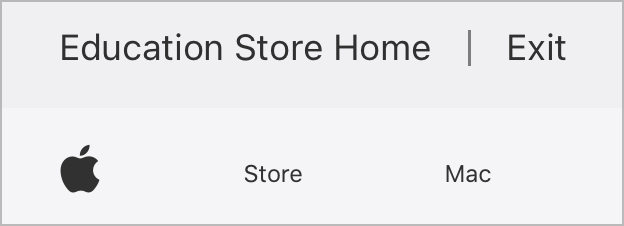

Great stuff, Ken!
Is it time to upgrade to Sequoia?